Sorry, I am out of the office
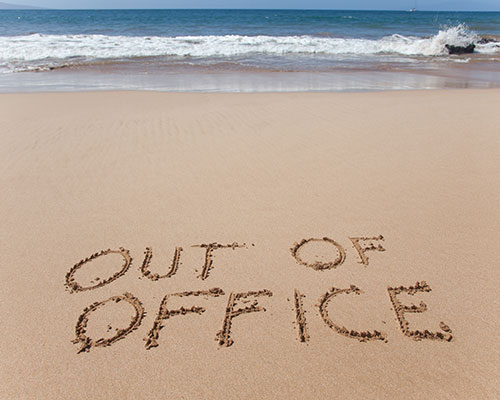 Don’t apologise! Hopefully you are somewhere sunny with the soft murmur of the sea nearby and an ice cream in your hand.
Don’t apologise! Hopefully you are somewhere sunny with the soft murmur of the sea nearby and an ice cream in your hand.
But often, that last task before you switch off your computer and go on holiday is to set your out-of-office reply message. This tells your colleagues and other people who email you that you won’t be responding to their request.
In that last-minute rush to leave the office, trying to remember how to activate your out-of-office response can be an unwanted frustration. So here is our quick guide to setting your out-of-office message in MS Office 365.
How to set an out-of-office message in Outlook
The way you activate out-of-office on Windows and Mac is slightly different at the start.
In the Windows version on PC, you simply need to hit the File tab when in Outlook and press the Automatic Replies button that appears.
While on a Mac, it is the Tools tab you select to find the out-of-office button. From then on though, the process is virtually identical.
It will be set to not sending automatic replies, so the first thing to do is select the option to send automatic replies. This will then give you the functionality to write your message, and choose whether to add a timeframe for which the out-of-office reply will be active.
Do note that Outlook gives you the option to display different messages for people inside and outside your organisation. This means that you have to enter two messages, which you may or may not wish to vary depending on what you are saying. Copy/pasting one to the other will probably speed things up here.
When you are good to go, press OK, shut your computer down and go get your sunglasses!
Common problems when setting an out-of-office message
The first thing we will say is that there are other versions of Outlook out there, and in some cases the process may differ. But if you are ever unsure, just give us a call.
So assuming you can do the technical bit right, what could go wrong?
-
Not updating an out-of-office message
One of the more common pitfalls is forgetting to update a previous message you have used. Aside from looking a bit slack with incorrect dates, this could also give people the wrong colleague contact details which may cause a bit of bother. So remember to update your message!
-
Forgetting to turn out-of-office off when you are back
And one faux pas which nearly everyone makes is forgetting to switch your out-of-office off when you return to work. This results in a morning of your email pinging people left, right and centre that you are not about when you are actually back being busily productive. An easy way to avoid this is to use that "set timeframe" functionality we mentioned earlier, which you can do right down to the minute.
-
Appropriate out-of-office messaging
If you have the time, you can put a lot of thought into your out-of-office messaging. And what you say will reflect on you and your company. So as a minimum, shall we agree to give it a proof-read before you press OK, and save 100 people seeing an unfortunate typo?
Beyond this, what else might you say? The safest thing is to give some basic information about your absence, including an alternative contact point in a neutral tone. However, some people can't resist humour, and will write something witty – like a message linked to pop song lyrics or some other cultural reference. You may find it funny, but it won’t be everyone’s cup of tea so think carefully.
One CEO of a global accountancy brand explained in detail what her holiday plans were to consciously communicate to her workforce that it is ok to switch off. There is some interesting commentary on out-of-office messaging in this BBC article.
Whatever you decide to do, remember that functionality to vary the message between internal and external recipients. It could help here.
Beware of out-of-office scams
One final point and we are sorry to end on a low. But do be wary of what information you include in an out-of-office message to external recipients. CEO fraud is a form of targeted phishing attack when crooks impersonate a senior figure within a company. They email a junior employee who has access to bank accounts or valuable data and trick them into sending money or information.
It is relevant to mention here because you are especially vulnerable when the senior person is out of the office, and face-to-face confirmation of an instruction is not possible. Information given in an out-of-office message is not the only source a fraudster may use. Social media posts could be used too. But the out-of-office message may fill in blanks like confirming the length of time away.
Do you have any other questions about Office 365?
At Clearwater IT we are experts on all things Office 365 for small businesses. So if you have a specific question, or you would like to discuss our ongoing support packages which start at just £20 per user per month, please do give us a call or use our contact form.
If you enjoyed this article and would like to read more – why not sign up to our mailing list? You'll receive all our best advice, straight to your inbox.